As a newly registered agent and POS Business owner, your PayCentre agent kit which contains your pin pad, a T-shirt, stickers, a bag, some flyers, and a banner will be given to you at the point of registration.
After registration, you are probably trying to figure out how to connect your PayCentre POS also called the PayCentre Pinpad with your Android phone, these short steps will help you connect without stress.
- Go to the google play store on your Android device “mobile phone”, search for and install the PayCentre Application.
- Press the power Button to switch on the Pinpad
- Then press the arrow up button for the full display.
- Go to settings on your mobile phone
- Tap on “Bluetooth” to switch on your Bluetooth and search for available devices
- Look out for your Pinpad Serial number to pair with [PPO- 12345678], this Serial number is available at the back of your Pinpad
- Select “Pair”, and wait for a second or two, you will now see on your mobile phone “Paired successfully”
- You can also click here to watch all these steps for better understanding.
PS: The PayCentre Application only works on Android phones for now
Not a PayCentre agent yet? Visit https://signup.paycentreafrica.com/ to register and start making money every day!
For more information, follow us @paycentreafrica on Facebook and Instagram. You can also reach our support team for help via 017006213 or send a message to @eslhelpdesk on Facebook and Instagram.
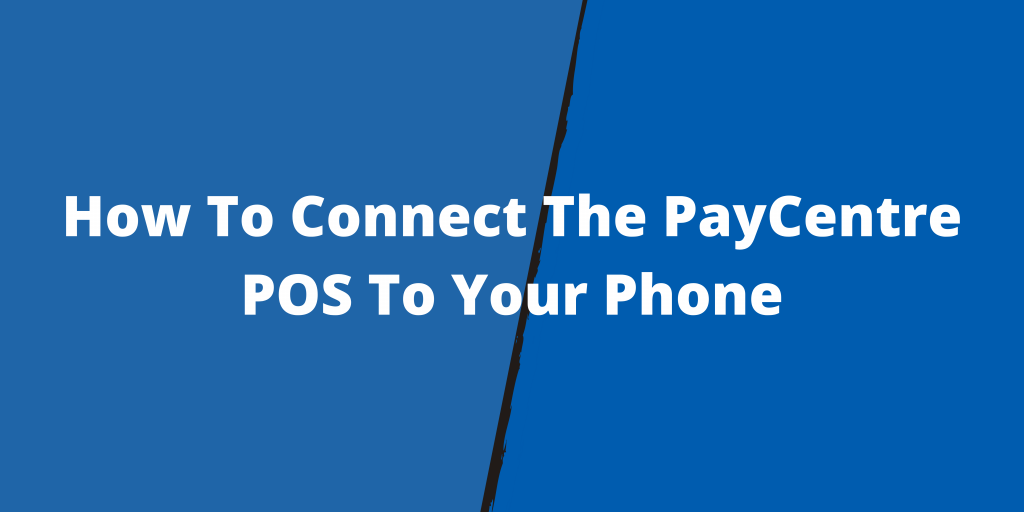
I like paycentre is good
Yay! Thank you Partner
Hi
Hello Partner, how may we be of help to you?
Please how do I fund my paycenter wallet so that I can start business or does it mean they don’t fund wallet
Dear Partner, Kindly open your PayCentre app, click on fund purse, fill in the details and insert your card. This process is the same as how you perform cash-out transactions. We hope your concern has been addressed?
Hello pay enter agent,pls l will like to be do a business and am thinking of opening a POS machine along with it. O
Hello Partner, You can register and get the mPOS or BIG POS at any of PayCentre offices closest to you or from any verified PayCentre Ambassador. Our offices are listed here, kindly click on this link https://www.paycentreafrica.com/contact
How can l register?
Hello Partner, You can register and get the mPOS or BIG POS at any of PayCentre offices closest to you or from any verified PayCentre Ambassador. Our offices are listed here, kindly click on this link https://www.paycentreafrica.com/contact
How can I connect my Big pos Bluetooth to my phone
You don’t need to connect the BIG POS to your phone for transactions but you must set up your PayCentre account on the application before transacting.
Please why is my paycenter mpos app showing error when I’m trying to login? Anyone with valid directive?
Kindly re-download keys and give us feedback on that.
Can I login my account to another pay center app that’s is not mine?
Dear Partner, you can only login on one device at a time, to login on another device, you have to log out of the current device.
Please I need the big pos
You can register and get the BIG POS at any of PayCentre offices closest to you or from any verified PayCentre Ambassador. Our offices are listed here, kindly click on this link https://www.paycentreafrica.com/contact
You can register and get the BIG POS or mPOS at any of PayCentre offices closest to you or from any verified PayCentre Ambassador. Our offices are listed here, kindly click on this link https://www.paycentreafrica.com/contact
Please my pinpad is not connecting to the phone I can I set my pinpad
Dear Partner, KIndly follow the following steps to resolve the issue.
Put on your PinPad, press the yellow button
Using the arrow buttons to navigate, Select Settings and press the OK
Select BLUETOOTH and press OK.
Ensure that the MODE: ENABLED{click on OK till it shows ENABLED}
Ensure the MENU shows ENABLED
Ensure that the PAIR: DISCOVERABLE
Ensure that the AUTO: ENABLED.
Press the C button to go back to the home page
Search for the Available Bluetooth device on your Android phone and pair
My pinpad is disable and I wasn’t able to connect it to my android phone!!! Please how can enable my pinpad so I can able to have access the Bluetooth on the pinpad ?????
Dear Partner, KIndly follow the following steps to resolve the issue.
Put on your PinPad, press the yellow button
Using the arrow buttons to navigate, Select Settings and press the OK
Select BLUETOOTH and press OK.
Ensure that the MODE: ENABLED{click on OK till it shows ENABLED}
Ensure the MENU shows ENABLED
Ensure that the PAIR: DISCOVERABLE
Ensure that the AUTO: ENABLED.
Press the C button to go back to the home page
Search for the Available Bluetooth device on your Android phone and pair
Please my blue pad is not connecting with my phone again how can I go about it and moreover it is not accessing any ATM card please help me with the solution.
Thanks so
Dear Partner, KIndly follow the following steps to resolve the issue.
Put on your PinPad, press the yellow button
Using the arrow buttons to navigate, Select Settings and press the OK
Select BLUETOOTH and press OK.
Ensure that the MODE: ENABLED{click on OK till it shows ENABLED}
Ensure the MENU shows ENABLED
Ensure that the PAIR: DISCOVERABLE
Ensure that the AUTO: ENABLED.
Press the C button to go back to the home page
Search for the Available Bluetooth device on your Android phone and pair