Hello Partner, did you know there’s a place where you can go check all the transactions you’ve ever done on PayCentre and other amazing things?
The PC agent portal is a more convenient way to have an overview of your agent transaction history and so much more from your mobile phone.
To get to your agent portal, visit m.paycentreafrica.com or visit www.paycentreafrica.com, click on agent login, and log in with your registered phone number and password.
Here are 6 things you can do on your agent portal:
- Get your Activation code
If you have recently changed your phone or you are a new PC agent in need of the activation code to sign in to your PC application, you can get your Activation code by following these simple steps;
- Visit your agent portal on your mobile phone on http://m.paycentreafrica.com/. Then log in with your registered phone number and password.
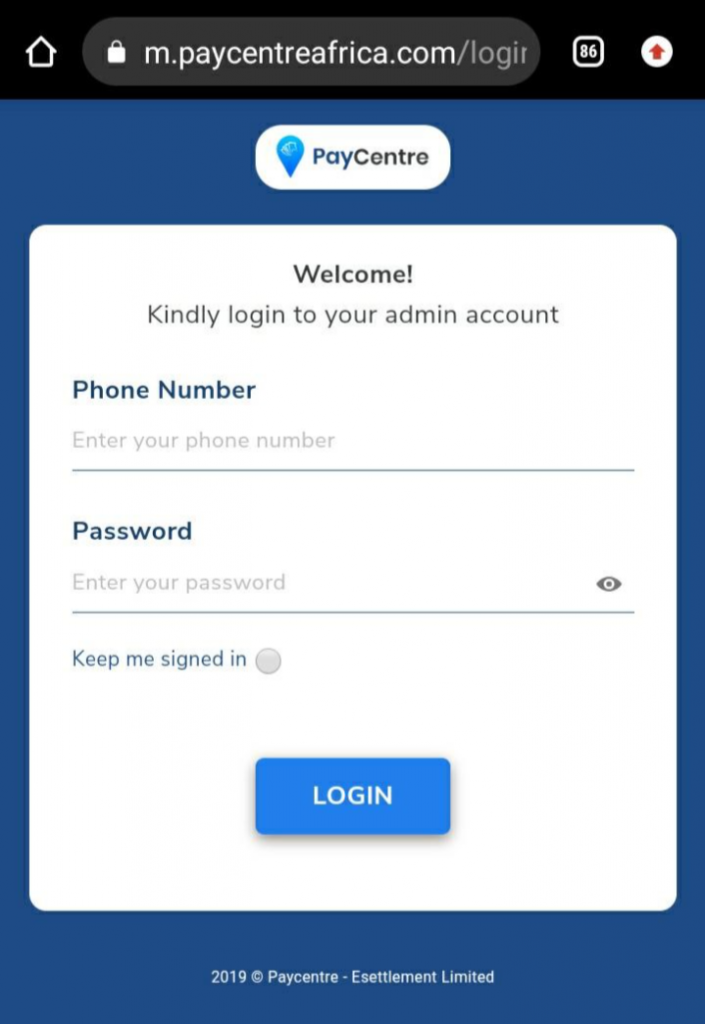
- Once you’ve successfully logged in, you will see your dashboard. Tap on the menu button which is the three bars at the top left corner of your screen.
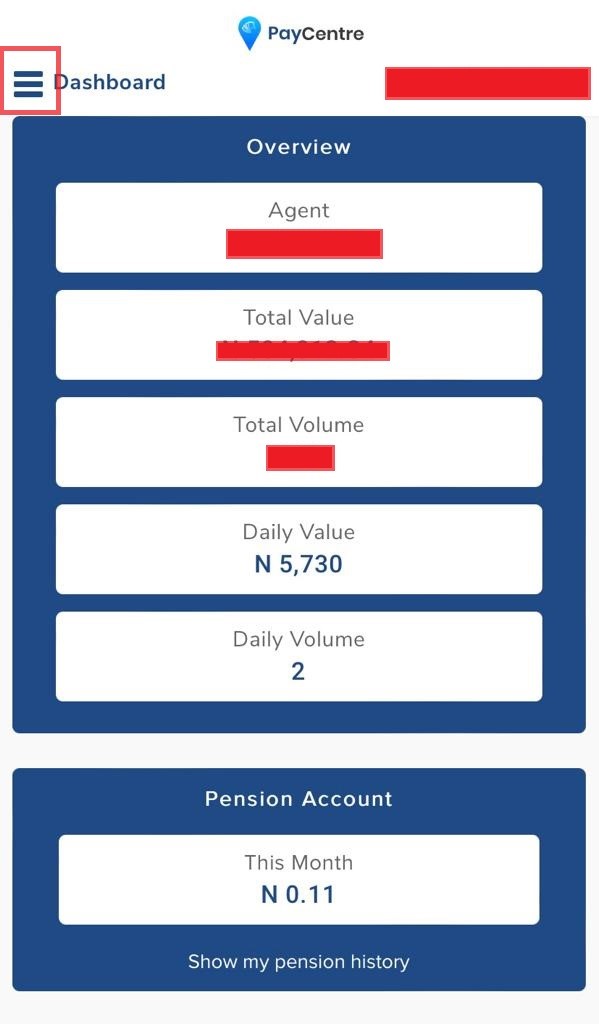
- Then select “activation code”
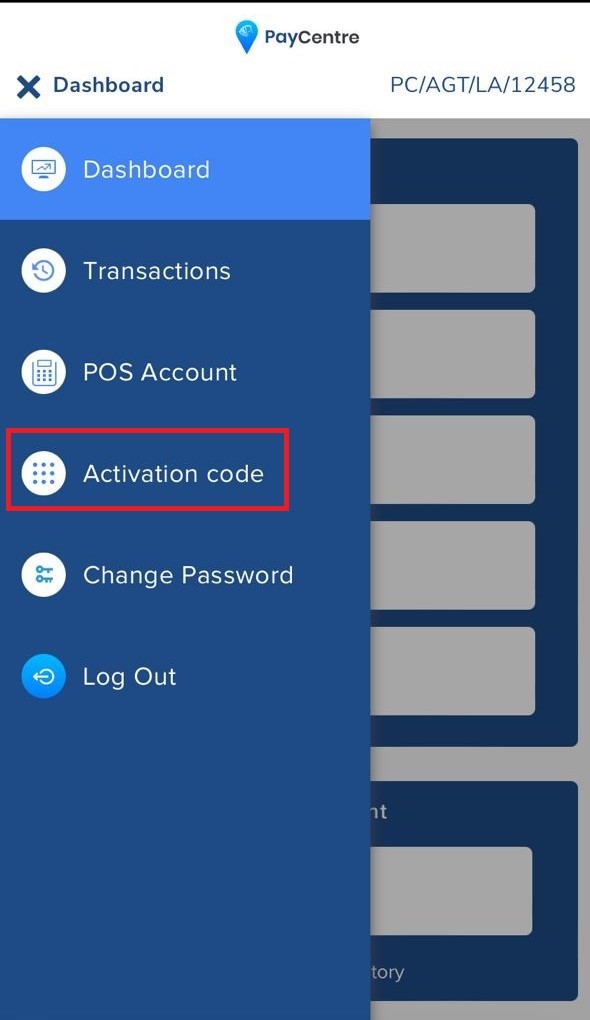
- You will Immediately see your activation code on your screen
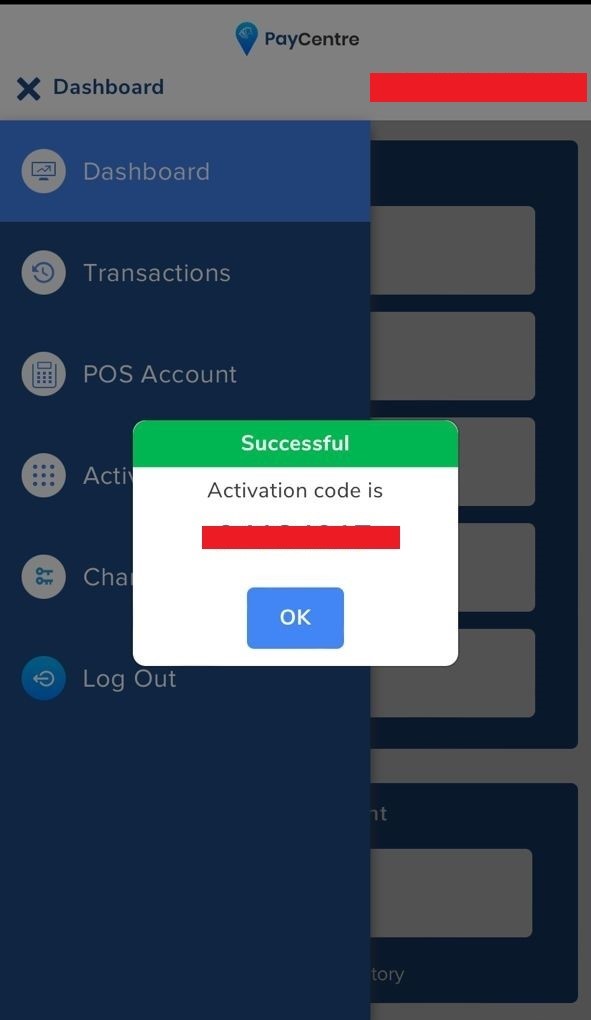
Click here to read more about how to get your PC Activation code.
- Check your PayCentre Pension Account details and balance
The PC Pension is a new feature on your PC application. It is a micro pension account where we save a part of our profit on each transaction you carry out. The more you transact on PayCentre, the more money we are able to save into your micro pension account.
You can see all pension account details on your agent portal.
To get started,
- Visit http://m.paycentreafrica.com/, and log in to your agent portal with your registered phone number and password.
- Scroll down your dashboard and you will see your pension account balance and you can also view your pension history.
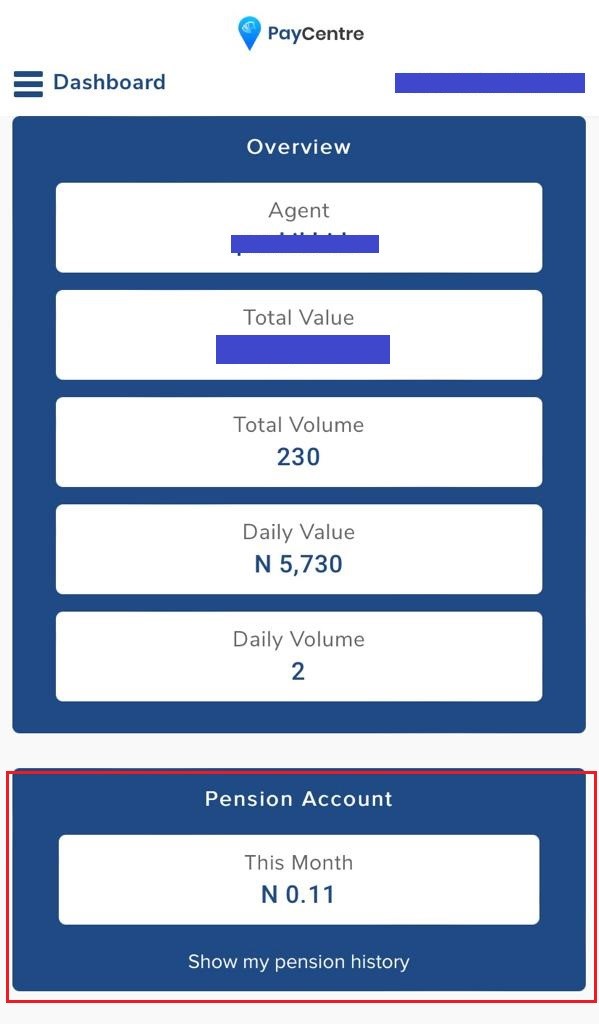
- Change your admin Password
It is easy for you to change your admin password from your agent portal. To change your password;
- Visit your agent portal on your mobile phone at http://m.paycentreafrica.com/, and log in to your agent portal with your registered phone number and password.
- Once you’ve successfully logged in, you will see your dashboard. Tap on the menu button which is the three bars at the top left corner of your screen.
- Scroll down the menu options and tap “change password”
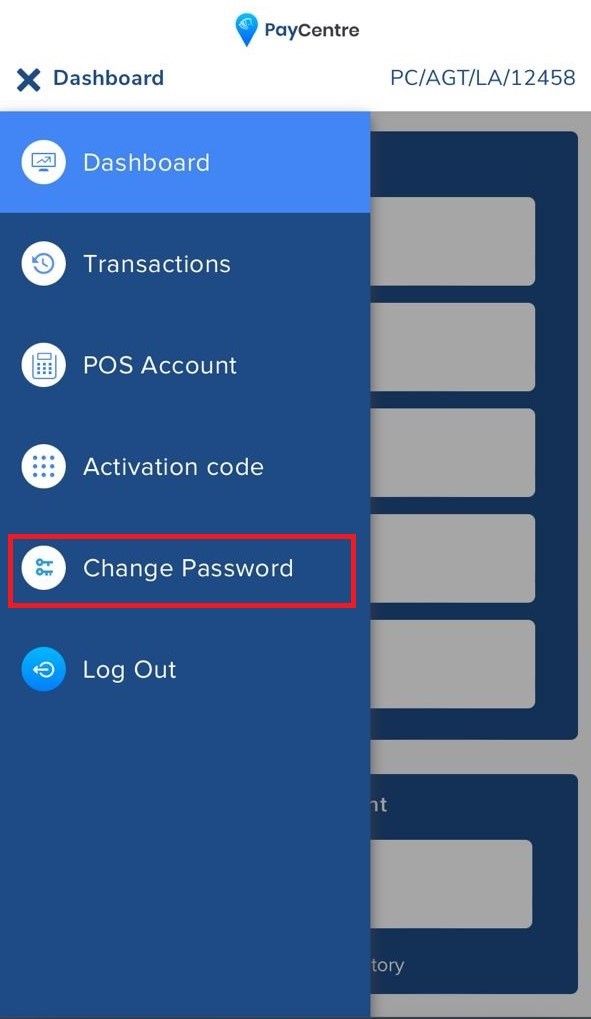
- Then input your new password, and confirm new password
- And submit your “change password” request
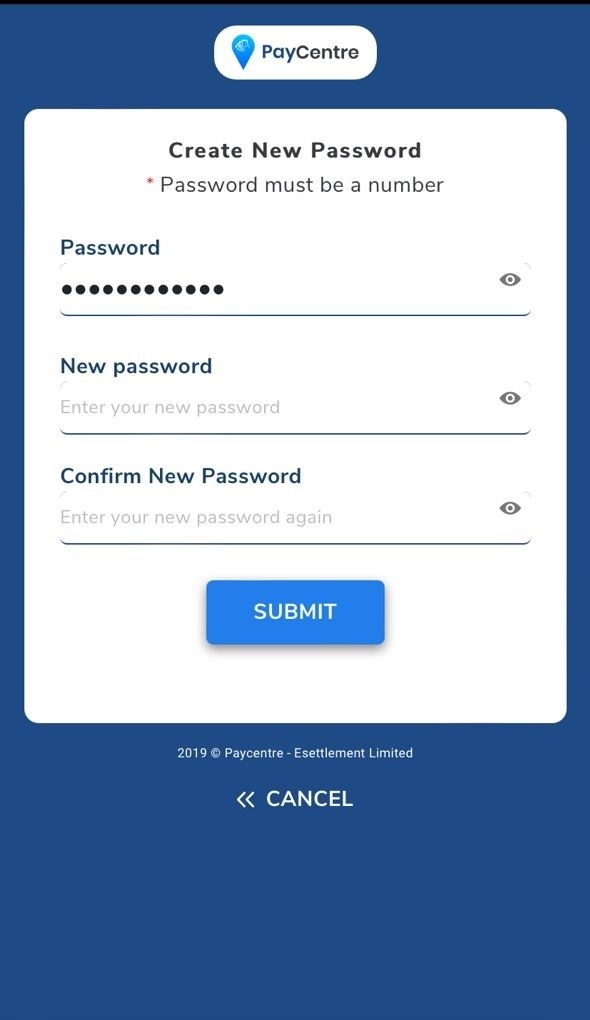
- Daily transaction report
You can also check your daily transaction report on your agent portal, which includes the daily successful amount transacted, daily failed amount, daily number of successful transactions and also the number of failed transactions.
To view your daily report;
- Visit your agent portal on your mobile phone at http://m.paycentreafrica.com/, and log in to your agent portal with your registered phone number and password.
- Scroll down your dashboard, your daily report is immediately under your pension balance.
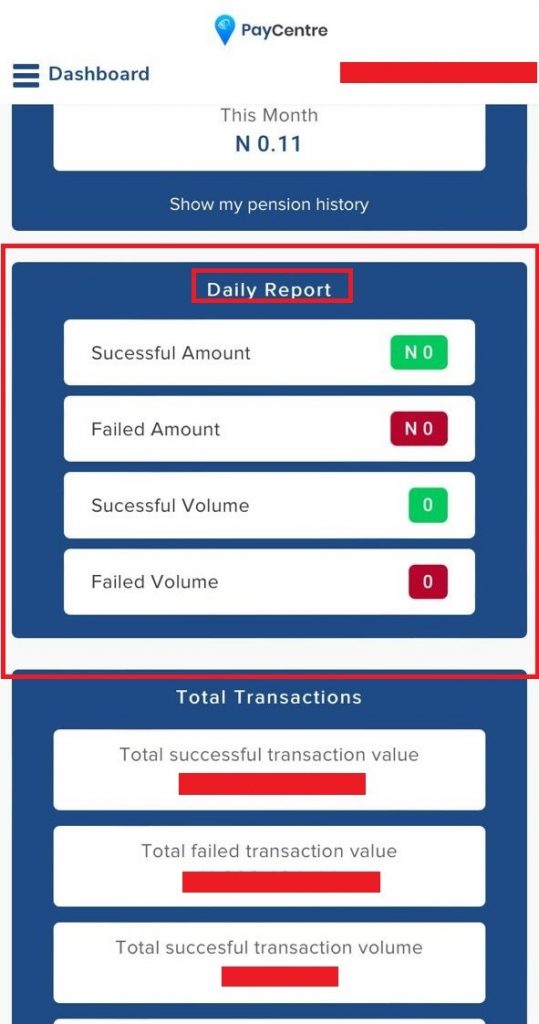
- Check Status of your Total Transactions
Your agent portal can also help you track the total amount of transactions you have been able to carry out, both failed and successful.
To view your total transactions;
- Visit your agent portal on your mobile phone at http://m.paycentreafrica.com/, and log in to your agent portal with your registered phone number and password.
- Scroll down your dashboard, and you will see your total transactions.
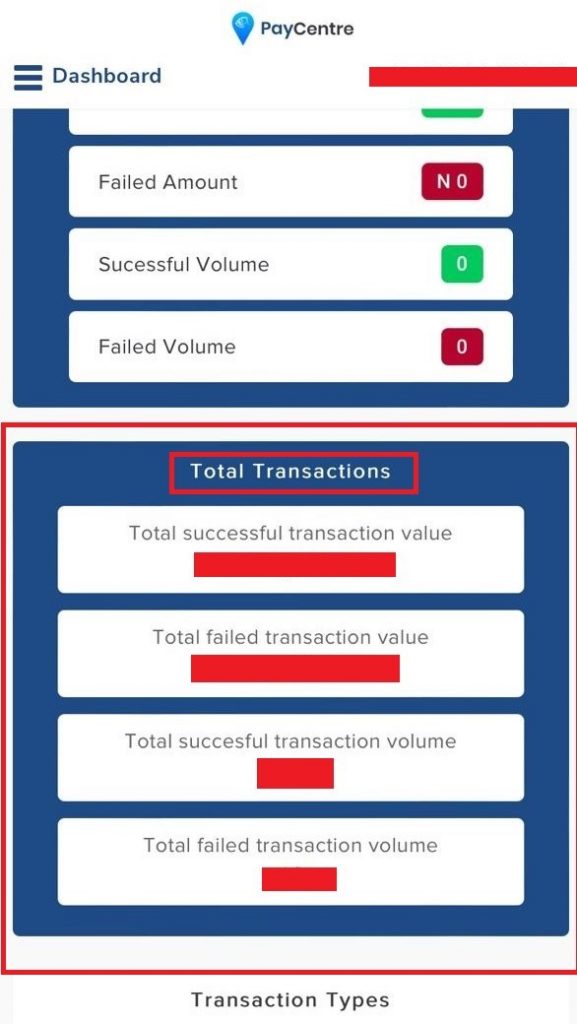
- Log any failed Transactions as dispute
To log failed transactions as dispute on your agent portal;
- Visit your agent portal on your mobile phone at http://m.paycentreafrica.com/, and log in to your agent portal with your registered phone number and password.
- Tap on the menu button which is the three bars at the top left corner of your screen.
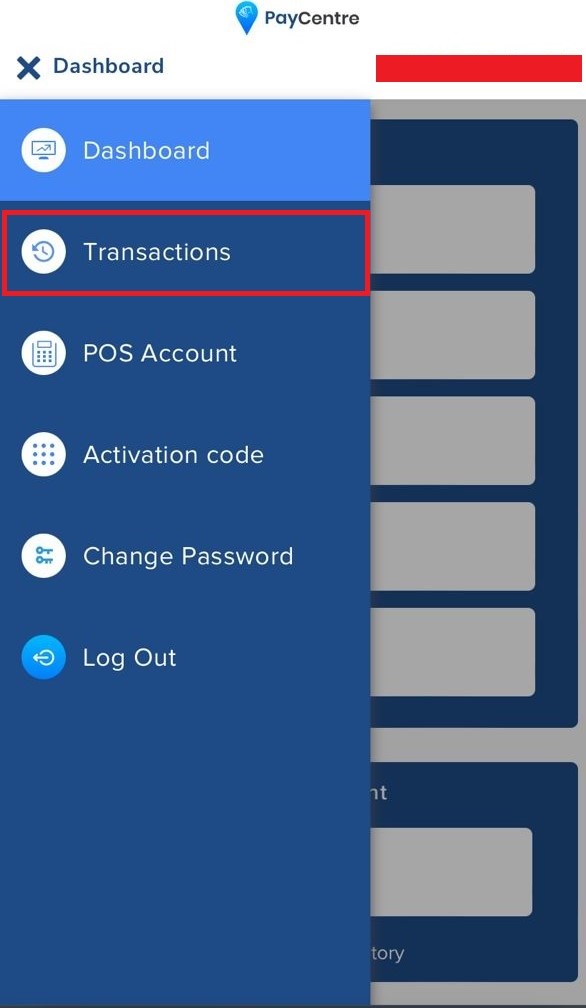
- Then select “Transactions”
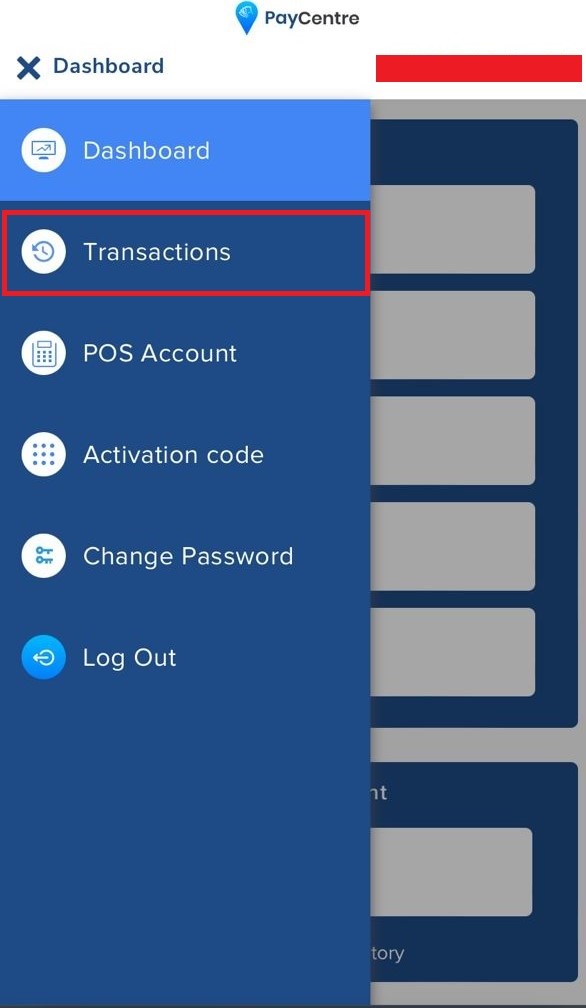
- When you click “transactions” your transaction history appears and you will be able to select what failed transaction you want to log as dispute.
To get your activation code and view any of the mentioned features above, visit http://m.paycentreafrica.com/ now.
For more information, follow us @paycentreafrica on Facebook and Instagram. You can also reach our support team for help via 09087792971 or send us a message on WhatsApp 07036918616.
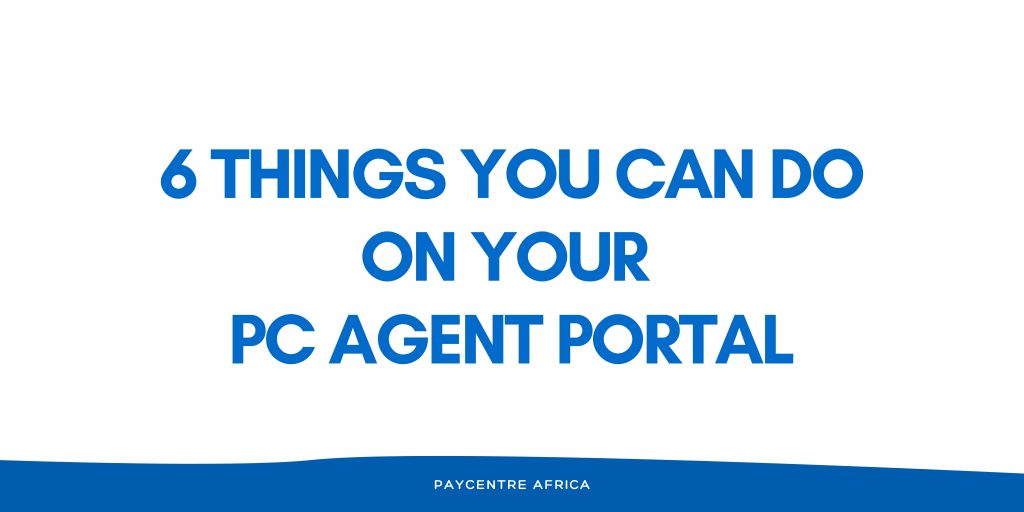
Please, paycentre I have missing transaction that was approved on terminal but was not traced on chrome. Please refund my missing transaction going to five days now. Then help us work on checking of customer account balance on big POS as well.thanks.
The same missing transaction (#55,000) happened to my person on 6th of June. Pls pay centre do something to it o, this is how people do run into bankruptcy, bcos a lot of people don’t bothered to check portal once they have seen success or approved. Pls for God sake do something on it
Dear Partner,
Please accept our apologies for the inconvenience experienced these past few days, kindly inform our agent to send the screenshot of the transaction details showing the amount of the transaction and his or her registered phone number to our DM on Instagram or Twitter @PayCentreAfrica for assistance with the transaction issue.
Dear Partner,
Please accept our apologies for the inconvenience experienced these past few days, kindly send the screenshot of the transaction details showing the amount of the transaction and your registered phone number to our DM on Instagram or Twitter @PayCentreAfrica for assistance with the transaction issue.
My own transaction is (#40,300) since 3days now is still on processing I have to do another transfer to the customer when pressure is to much on me…
And sometimes the POS do malfunction on transactions…
For example the transactions will write decline on the POS after like 3 to 5 day you will now see it later on your transactions and that very moment you will not see some like that on your transactions plz some customers do see us like a thief plzzzz